This section assumes you’ve already set up Firebase Auth with Facebook in the previous section. If you haven’t done that yet, please go back and complete those steps first. To set up Facebook Login in the iOS app, follow the next steps, in order.
1. Add your Bundle ID to Facebook
As we mentioned previously when creating the Firebase project, each iOS app has a bundle ID, which you can see in Xcode, by clicking on the project in the left menu. Go to Facebook Developers -> Select app -> Settings -> Basic and add the Bundle ID in the iOS -> Bundle ID section. Then Save. 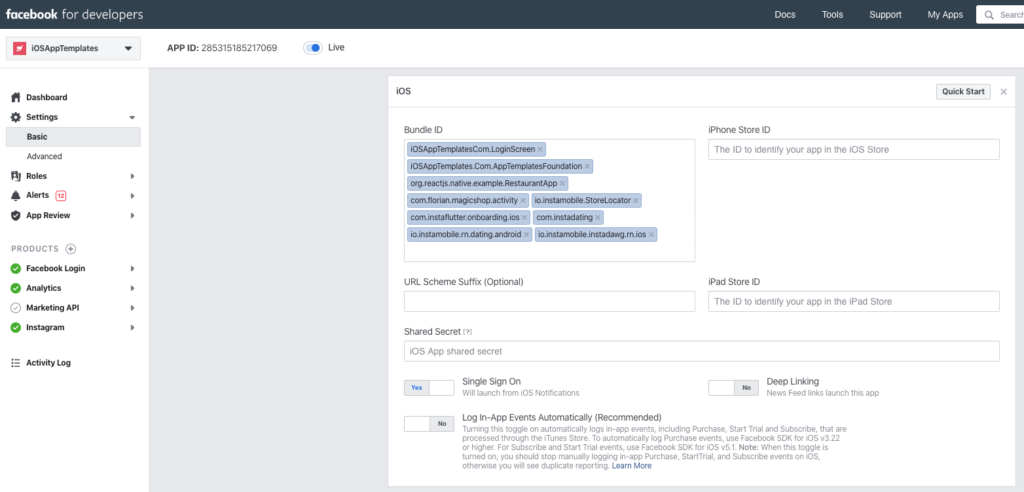 As a reminder, here’s how to find your Bundle ID in Xcode:
As a reminder, here’s how to find your Bundle ID in Xcode: 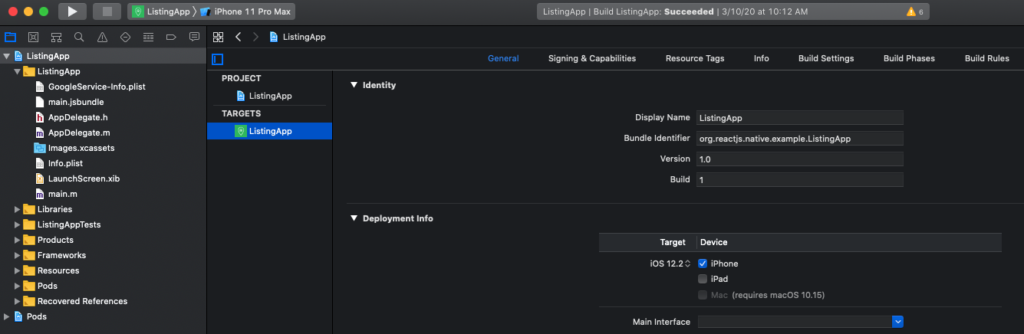
2. Update Facebook App ID in Info.plist file
Open the Info.plist file (as Source Code, if in Xcode) and replace the existing FB App ID with your own (obtained in the previous section). There are TWO places that need updates: one in CFBundleURLSchemes (prefixed with “fb” – make sure you still keep the fb prefix), and one in FacebookAppID. Optionally, you can also update FacebookDisplayName  That’s it. Simply re-run the iOS project and everything will be switched over to your own Facebook app.
That’s it. Simply re-run the iOS project and everything will be switched over to your own Facebook app.