You should note that by April 2020, existing apps and app updates using external 3rd party login services (such as Facebook, Twitter, Google etc) must ensure that Apple Sign-In is also provided. To learn more about these new guidelines, view the Apple announcement. Apple Sign-In is not required for Android devices. Enable Apple Sign In on Firebase Auth Since most of our mobile apps are using Firebase Auth, in order to enable Apple Sign with your own Firebase project, head over to Firebase Console -> Authentication -> Sign-in Methods -> Apple and enable apple.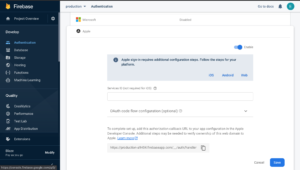 Configuring Apple Sign In
Configuring Apple Sign In
- Head over to Apple’s developer console. Click Account in the nav bar at the top. You will either have to sign in, or create an account. Your account dashboard ought to look like this. If you do not see
Certificates, IDs & profilesas an option in the left-hand sidebar, it means you have not yet enrolled in the Apple developer program which is a prerequisite for Apple product development.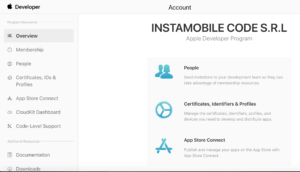
- Click on
Identifiersin the left-hand sidebar. Click on your project in the list or add one if you have noIdentifierlisted. - Tick the checkbox for
Sign in with Appleand click theEditbutton. SelectEnable as a primary App IDand clickSavebutton.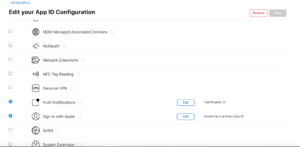
- Click the
Savebutton at the top of the screen.